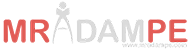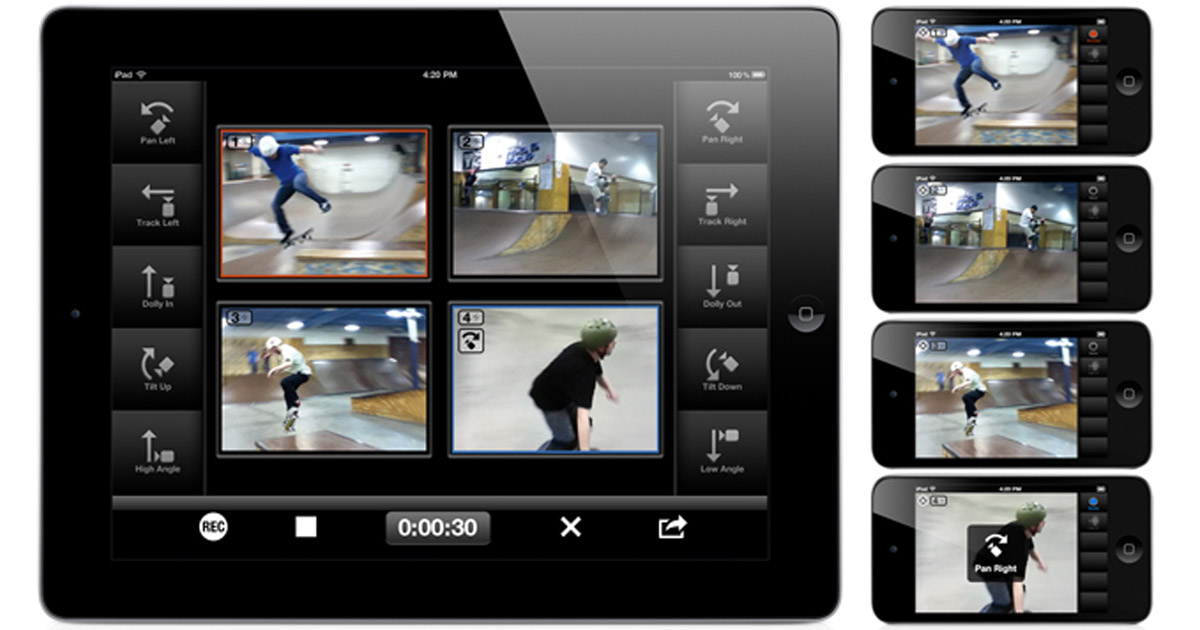Well a slight difference to the music video by A Tribe Called Quest, but have you ever wanted to give your device to your children or students, but worry that they may go on to other apps/emails/messages/pictures on your device?
Or you may have asked them to concentrate on one app, but keep getting sidetracked and they want to have another try on the next level of Candy Crush.
If you are using your IOS device and want to lock it to a specific app, I am going to show you how to enable the Guided Access feature. Follow this steps and know how to lock IOS devices to a specific app.
On your device, open up the Settings and navigate to General > Accessibility > Guided Access. Enable the guided access and set a passcode or switch the Touch ID on. You could also put a time limit on it, to enable to expire after the lesson has finished for example.
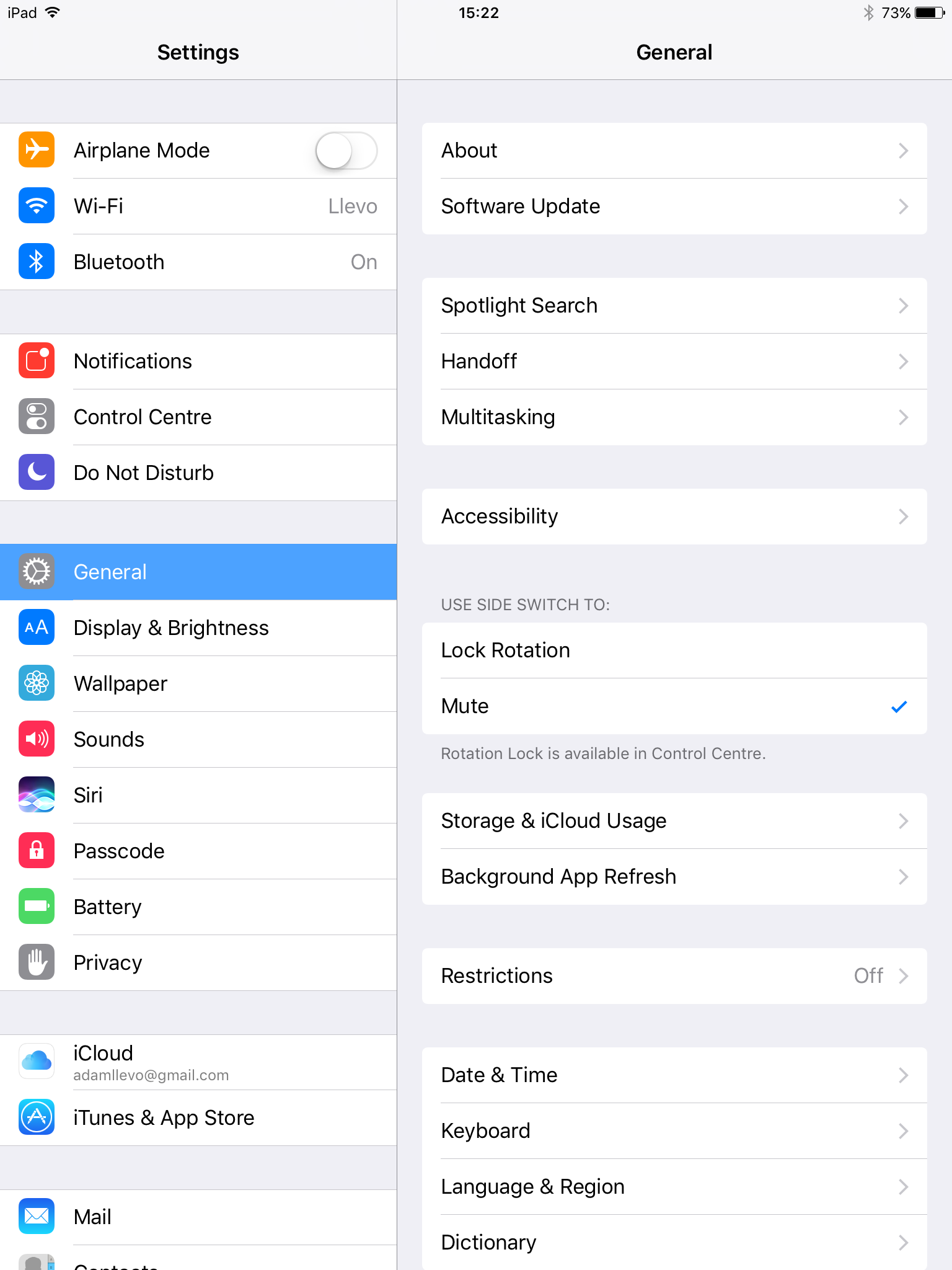
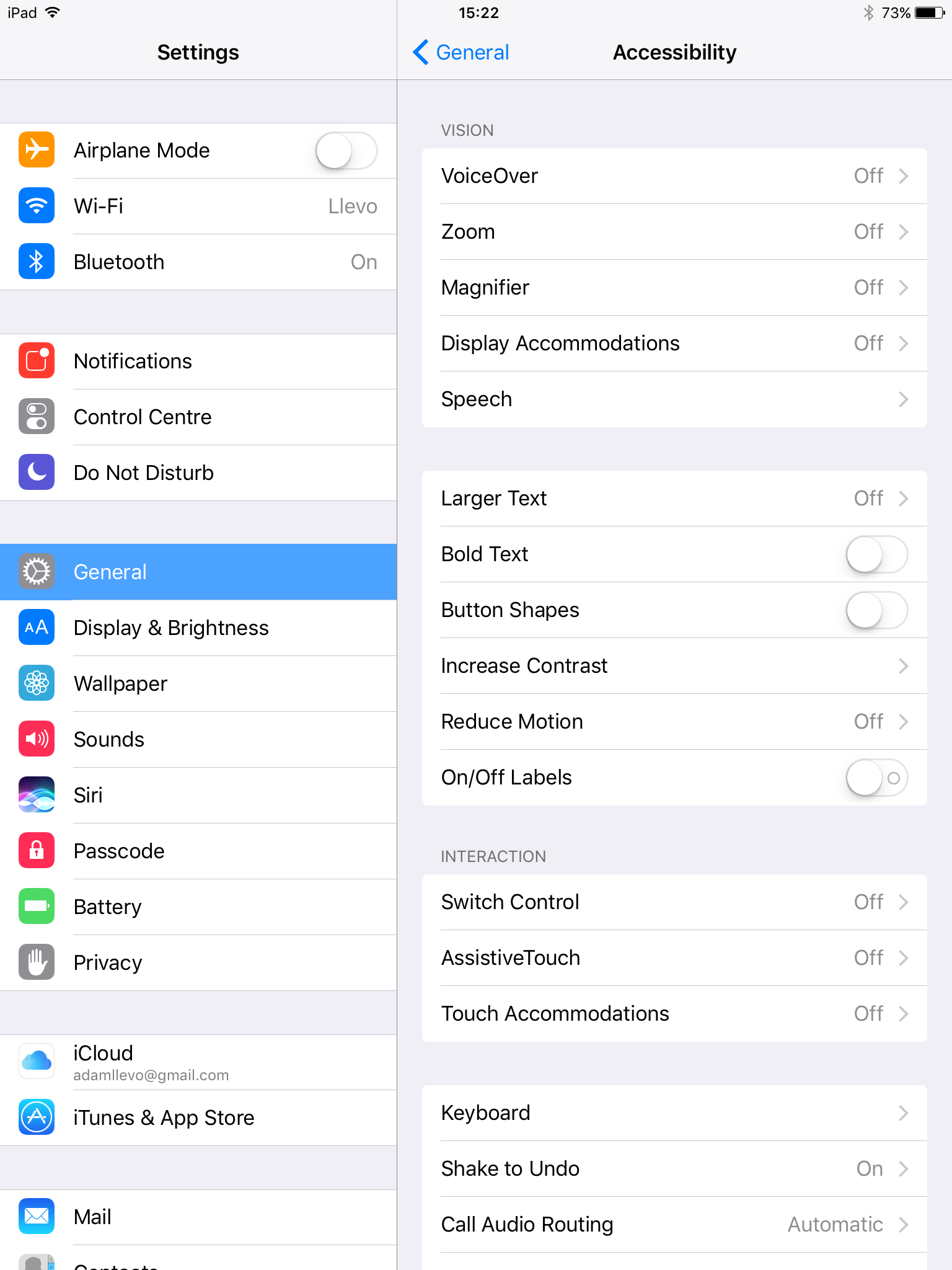

Now open up the app on your device you want to use, for us PE teachers it could be the stopwatch on your device. Now press the HOME button three times to enable Guided Access. You may also want to lock it down further more by disabling certain features in the app, so you can draw a circle around aspects of the app that cannot be used, for example, I may draw a circle around the other timer settings, so it is only the stopwatch that can be used.
Go ahead and try it out. For those teachers who only have one device in their classroom, this can be a way you can hand out your device, and feel confident that all those alarms you have set to get you up in a morning won’t be changed !