Today we will learn to use Google Drive folders to quickly send and receive assignments, keep report cards organized, etc. It is quite frustrating to download, sort and keep track of assignments after receiving them by email. And when you need to check assignments draft wise, first draft, second draft and the final copy it becomes thrice as difficult. While Google drive allows sharing of specific files or folders with specific people by adding permissions, this is exactly what you need to solve this problem.
Here is how you can set up folders for each of your students, and share them with them. Before following the steps in the tutorial using a great add-on from Alice Keeler, download this sheet template to get started.
- Click ‘Add-ons’ to open a drop-down menu
- Click on ‘Folder Maker’ and Hit ‘Start’ on the side menu
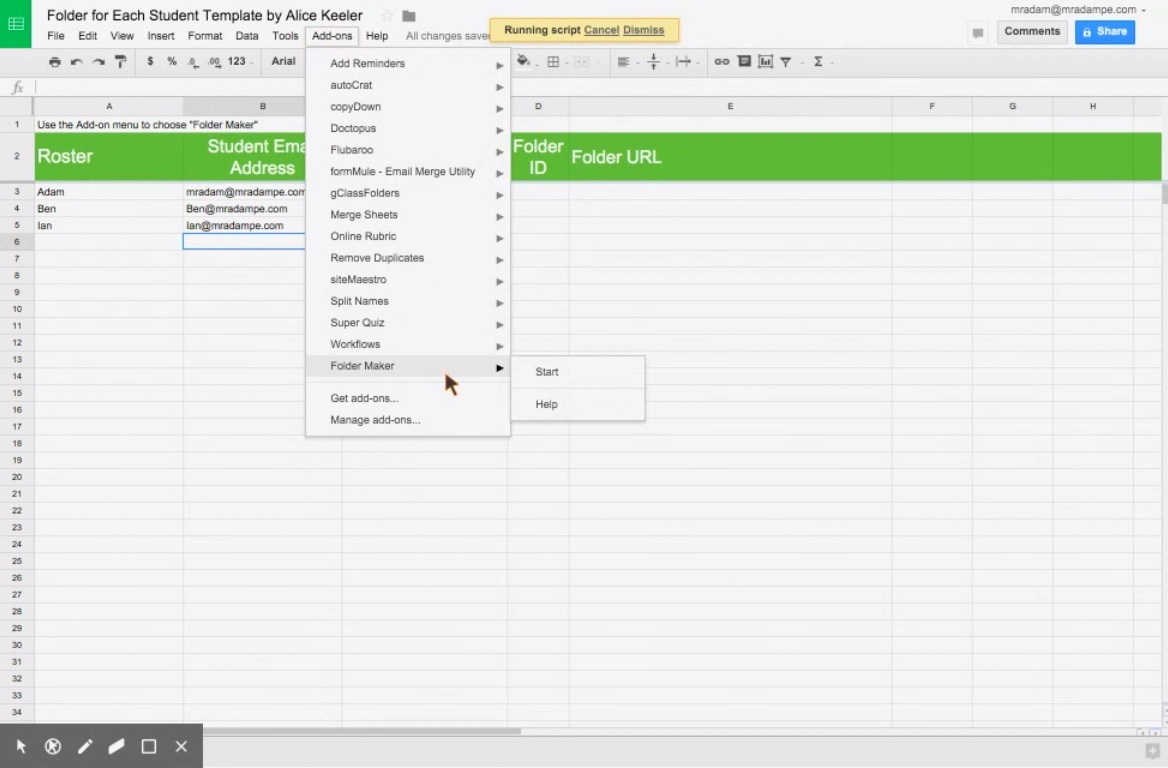
A pop up opens on the right side of the screen
If asked give permissions and click on ‘Make Folders’ button
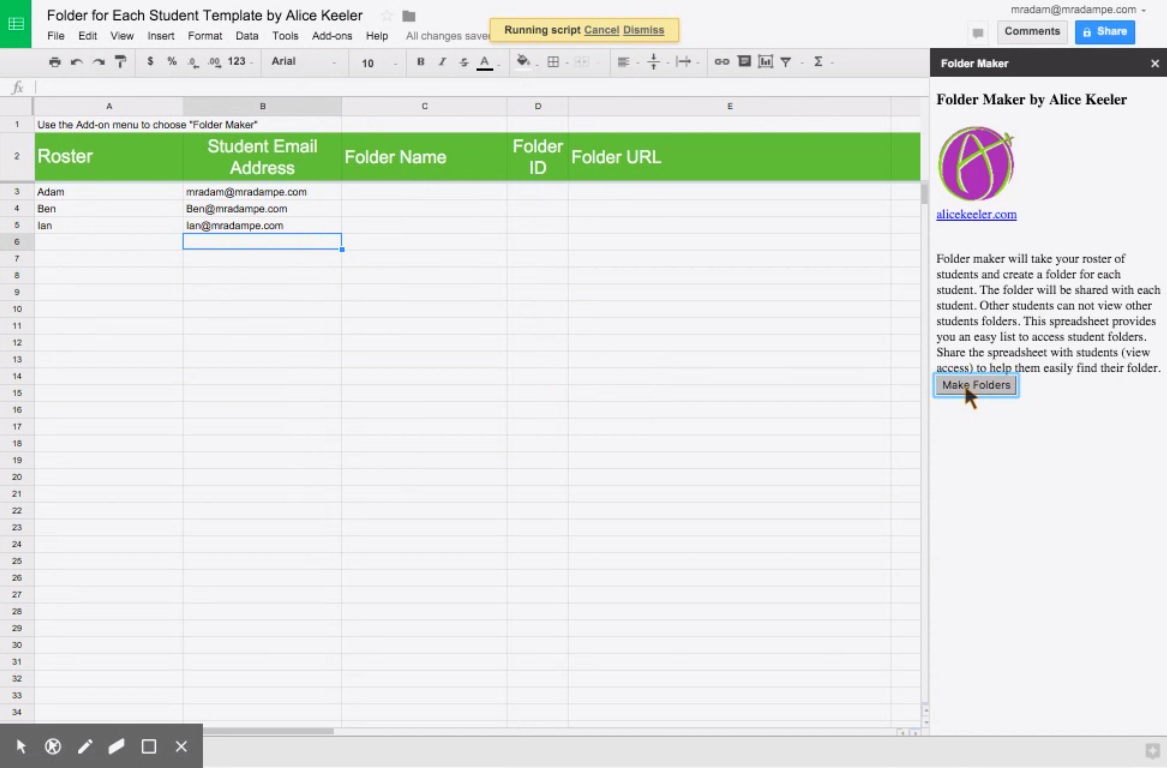
A tab opens asking you to fill in the name of the teacher folder you want to create. Use a name that will keep the folder organized and makes its identification easy. For instance, I used ‘Grade’, ‘Subject’, Evidence – ‘My name’. This will automatically create a new row at the top containing a link to the Google Drive associated with the Teacher folder.
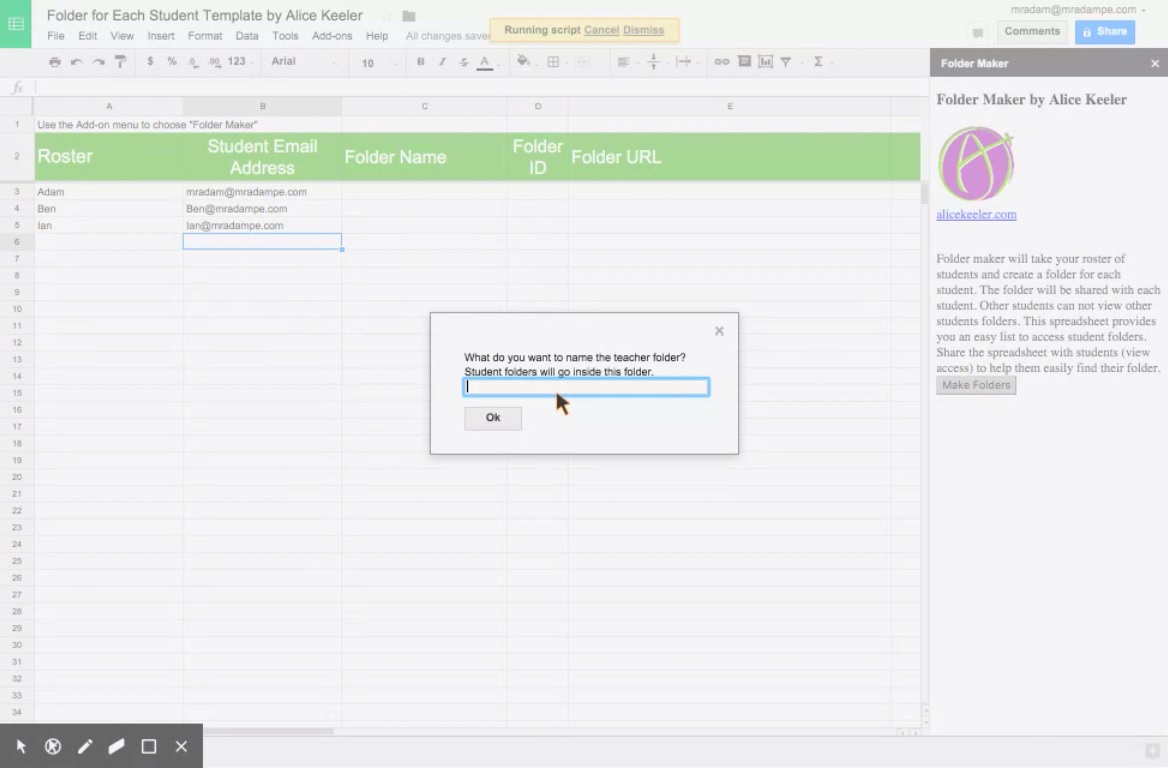
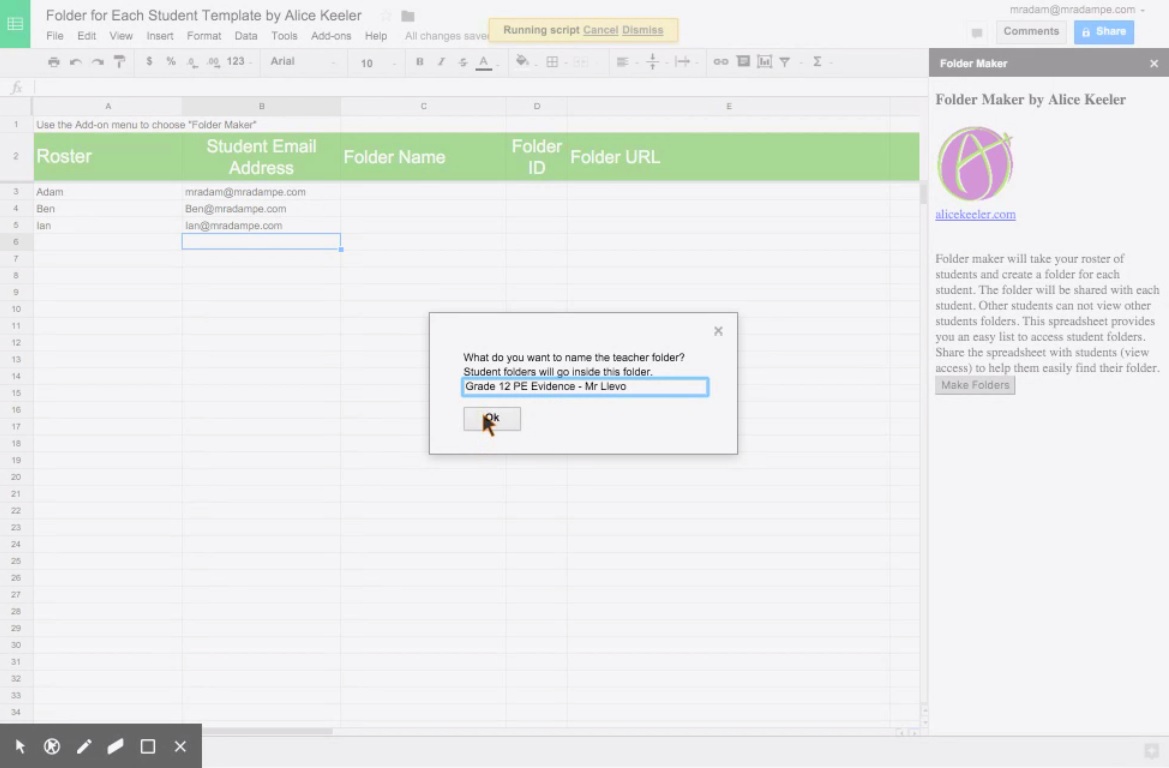
With student names added to the Roster, you can create folders for each of them in one go. Enter student folder name and click ‘Ok’. This will automatically create a folder for each student with folder names in the format, ‘Student name, Student folder name’. I have here entered ‘PE evidence’ as the Student folder name.
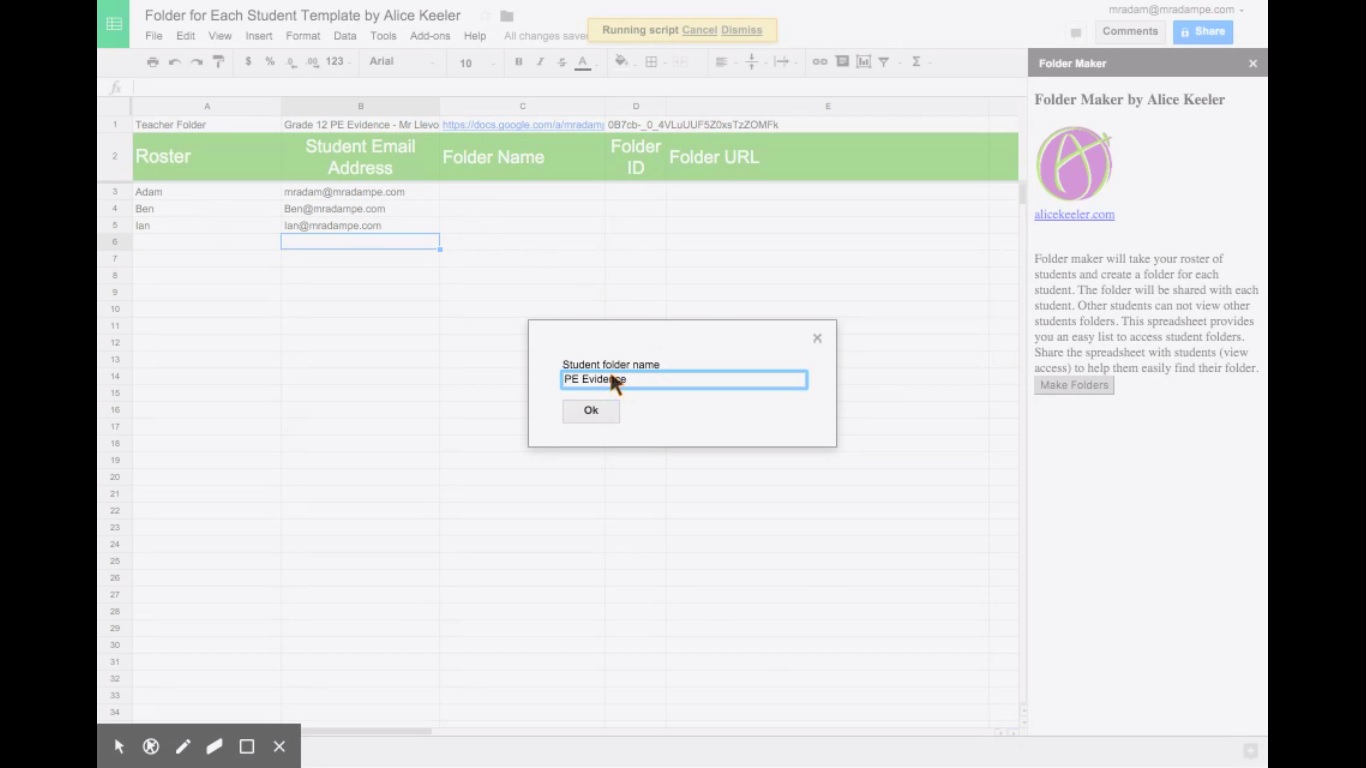
A few secs after clicking ‘Ok’, Folder names and Folder URLs are created for all three students on the roster. If there are 50, 50 associated folders and names will be created automatically. This makes this a powerful way to keep things organized.
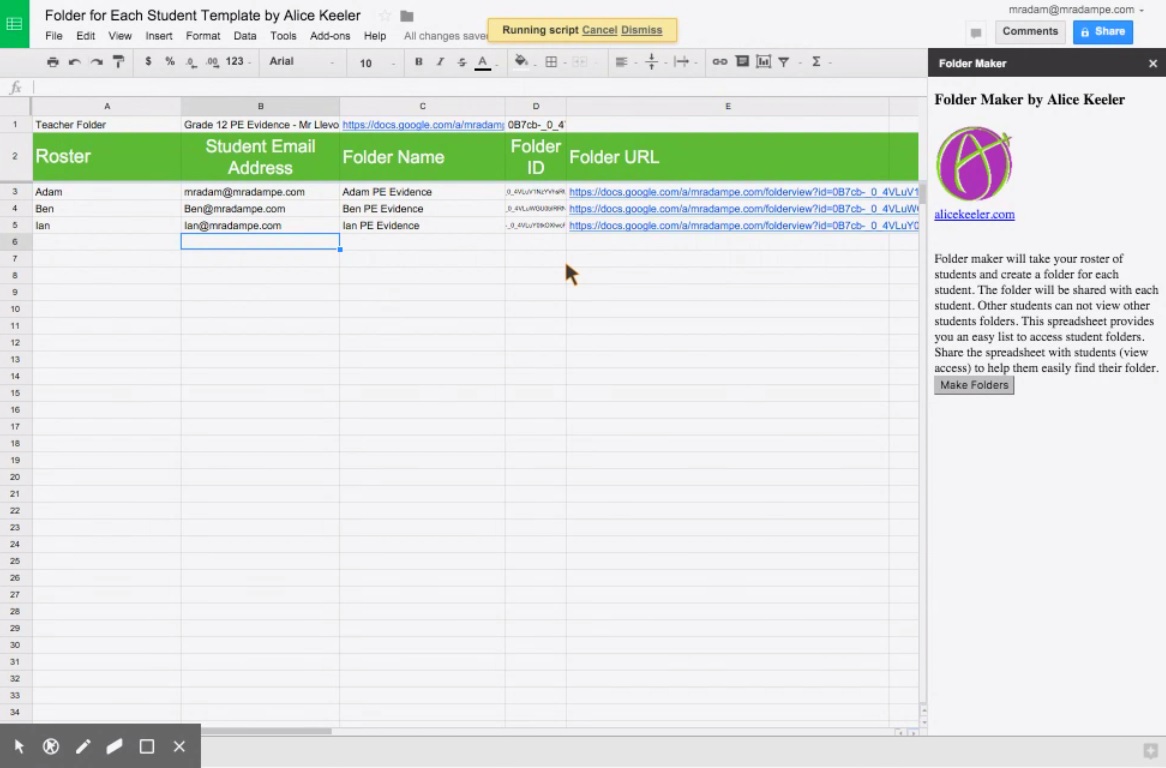
Also, all the students will almost instantly receive emails having links to their shared Google drive folders.
Check out the video below to see if this could be of some benefit to you and your classes.
Copy of the sheet used in the video
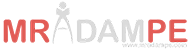
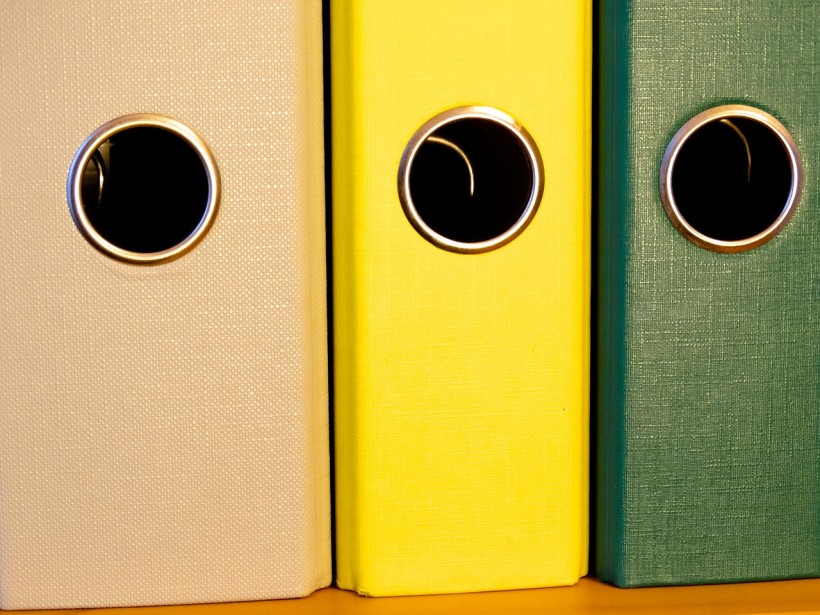








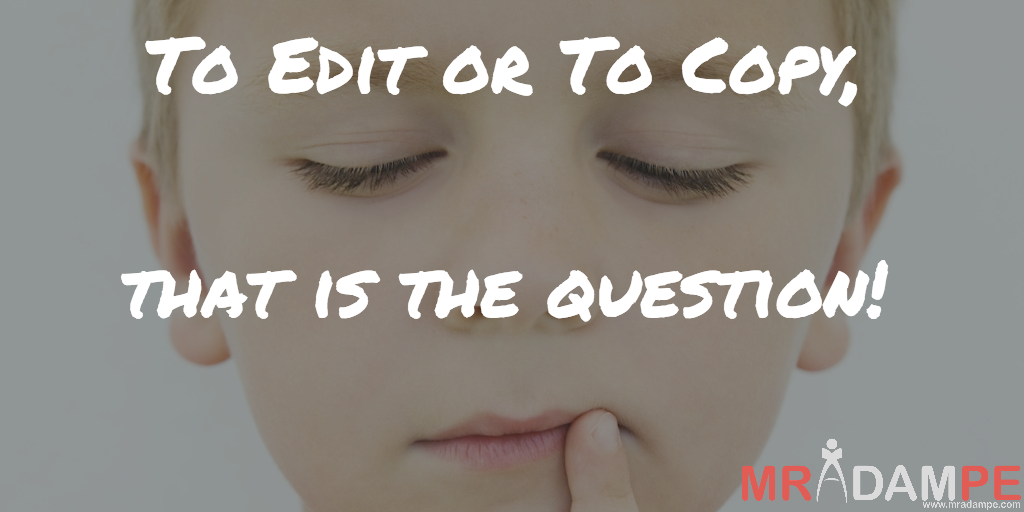
[…] Creating Folders For Your Students In Google Drive […]